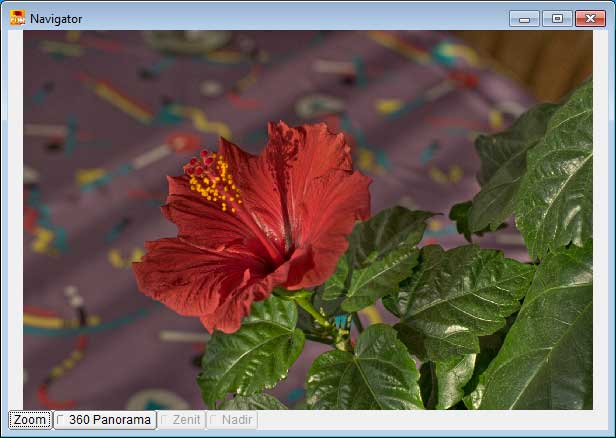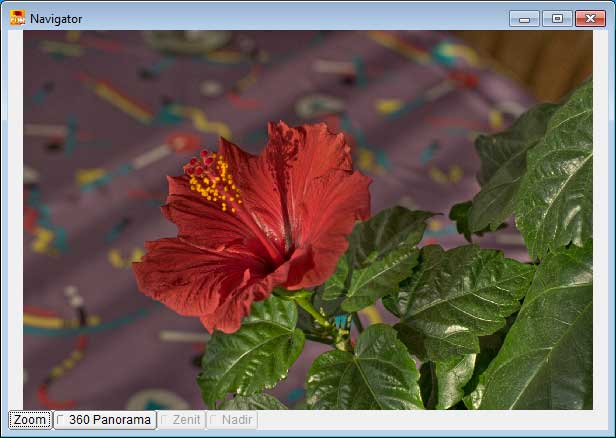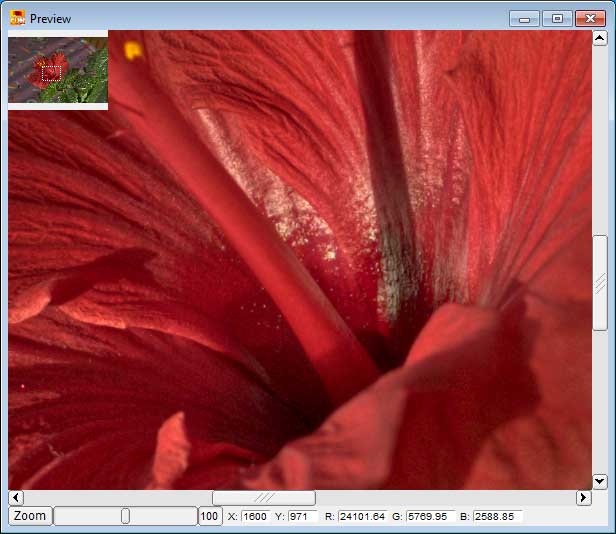Full Dynamic Range Tools
Navigator and Preview
Copyright ©2002-2020 Andreas
Schömann
Navigator
The Navigator provides an overview of the resulting image. The user interface elements:
Image area
Clicking the left mouse button within the image area switches from Navigator to Preview mode. The spot below the mouse pointer will be shown centered in Preview.
Button 'Zoom'
Clicking the 'Zoom' button switches from Navigator to Preview mode.
Switch '360 Panorama'
Activate this switch if the image is a 360° panorama (cylindrical or spherical). The panorama must be in the so called equirectangular projection. This is a common form of projection in panorama photography; for more details see Panorama Tools.
Switch 'Zenith'
Activate this switch if the panorama has a zenith.
Switch 'Nadir'
Activate this switch if the panorama has a nadir.
| |
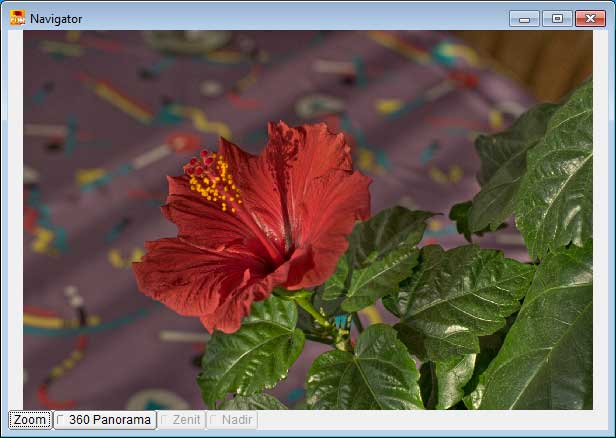 |
|
| |
Navigator |
|
Preview
The Preview allows to inspect the image in detail. The user interface elements:
Image area
Clicking the left mouse button within the image area switches from Preview to Navigator mode. In the top left corner there is a small Navigator showing the currently displayed detail. Clicking the left mouse button within the small Navigator shifts the displayed image detail. If you need to inspect the image pixels in the upper left corner - which are hidden by the Navigator - you can toggle the visibility of the small Navigator by clicking the right mouse button.
Button 'Zoom'
Clicking the 'Zoom' button switches from Preview to Navigator mode.
Slider 'Zoom Scaling'
Sets the zoom level of the displayed image detail. The zoom level may alternatively be controlled via the mousewheel.
Output fields 'X' and 'Y'
Displays the current mouse coordinates.
Output fields 'R', 'G' and 'B'
Displays the RGB values of the pixel at the current mouse coordinates.
| |
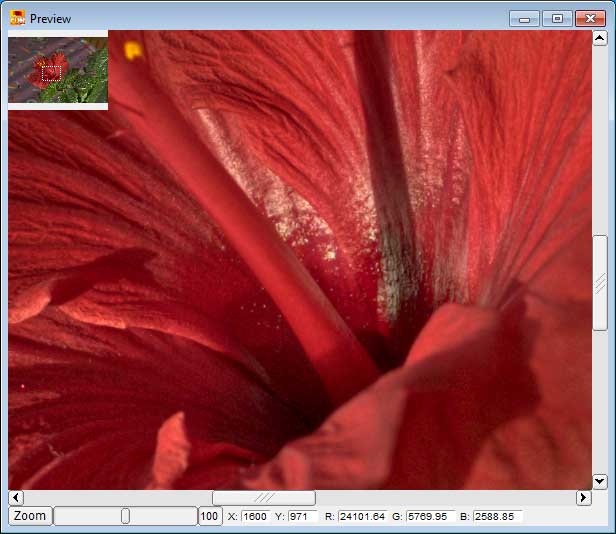 |
|
| |
Preview |
|